Follow Below Step:
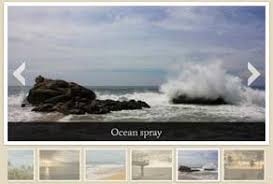
1. First of all Copy below code and paste on your website.
<!doctype html>
<link rel="stylesheet" href="http://maxcdn.bootstrapcdn.com/bootstrap/3.3.6/css/bootstrap.min.css" />
<script src="https://ajax.googleapis.com/ajax/libs/jquery/1.12.0/jquery.min.js"></script>
<script src="http://maxcdn.bootstrapcdn.com/bootstrap/3.3.6/js/bootstrap.min.js"></script>
<style>
.carousel-inner > .item > img,
.carousel-inner > .item > a > img {
width: 80%;
margin: auto;
}
</style>
<div class="container">
<br />
<div id="myCarousel" class="carousel slide" data-ride="carousel">
<!-- Indicators -->
<ol class="carousel-indicators">
<li data-target="#myCarousel" data-slide-to="0" class="active"></li>
<li data-target="#myCarousel" data-slide-to="1"></li>
<li data-target="#myCarousel" data-slide-to="2"></li>
<li data-target="#myCarousel" data-slide-to="3"></li>
</ol>
<!-- Wrapper for slides -->
<div class="carousel-inner" role="listbox">
<div class="item active">
<img src="http://imagizer.imageshack.com/img922/4334/PVjrGc.jpg" alt="Chania" width="790" height="200" />
</div>
<div class="item">
<img src="http://imagizer.imageshack.com/img924/8319/8Bv6vs.jpg" alt="Chania" width="790" height="200" />
</div>
<div class="item">
<img src="http://imagizer.imageshack.com/img922/2455/rjsgAv.jpg" alt="Flower" width="7900" height="200" />
</div>
<div class="item">
<img src="http://imagizer.imageshack.com/img921/577/pjYQRh.jpg" alt="Chania" width="7900" height="200" />
</div>
<div class="item">
<img src="http://imagizer.imageshack.com/img922/8523/B20xQf.jpg" alt="Flower" width="790" height="150" />
</div>
</div>
<!-- Left and right controls -->
<a class="left carousel-control" href="#myCarousel" role="button" data-slide="prev">
<span class="glyphicon glyphicon-chevron-left" aria-hidden="true"></span>
<span class="sr-only">Previous</span>
</a>
<a class="right carousel-control" href="#myCarousel" role="button" data-slide="next">
<span class="glyphicon glyphicon-chevron-right" aria-hidden="true"></span>
<span class="sr-only">Next</span>
</a>
</div>
2. Change image link .
3. Change left -right link
4. chnage data-target
5. Save your page.
Then Goods to go!
Engineer Ram Babu...
1. First of all Copy below code and paste on your website.
<!doctype html>
<link rel="stylesheet" href="http://maxcdn.bootstrapcdn.com/bootstrap/3.3.6/css/bootstrap.min.css" />
<script src="https://ajax.googleapis.com/ajax/libs/jquery/1.12.0/jquery.min.js"></script>
<script src="http://maxcdn.bootstrapcdn.com/bootstrap/3.3.6/js/bootstrap.min.js"></script>
<style>
.carousel-inner > .item > img,
.carousel-inner > .item > a > img {
width: 80%;
margin: auto;
}
</style>
<div class="container">
<br />
<div id="myCarousel" class="carousel slide" data-ride="carousel">
<!-- Indicators -->
<ol class="carousel-indicators">
<li data-target="#myCarousel" data-slide-to="0" class="active"></li>
<li data-target="#myCarousel" data-slide-to="1"></li>
<li data-target="#myCarousel" data-slide-to="2"></li>
<li data-target="#myCarousel" data-slide-to="3"></li>
</ol>
<!-- Wrapper for slides -->
<div class="carousel-inner" role="listbox">
<div class="item active">
<img src="http://imagizer.imageshack.com/img922/4334/PVjrGc.jpg" alt="Chania" width="790" height="200" />
</div>
<div class="item">
<img src="http://imagizer.imageshack.com/img924/8319/8Bv6vs.jpg" alt="Chania" width="790" height="200" />
</div>
<div class="item">
<img src="http://imagizer.imageshack.com/img922/2455/rjsgAv.jpg" alt="Flower" width="7900" height="200" />
</div>
<div class="item">
<img src="http://imagizer.imageshack.com/img921/577/pjYQRh.jpg" alt="Chania" width="7900" height="200" />
</div>
<div class="item">
<img src="http://imagizer.imageshack.com/img922/8523/B20xQf.jpg" alt="Flower" width="790" height="150" />
</div>
</div>
<!-- Left and right controls -->
<a class="left carousel-control" href="#myCarousel" role="button" data-slide="prev">
<span class="glyphicon glyphicon-chevron-left" aria-hidden="true"></span>
<span class="sr-only">Previous</span>
</a>
<a class="right carousel-control" href="#myCarousel" role="button" data-slide="next">
<span class="glyphicon glyphicon-chevron-right" aria-hidden="true"></span>
<span class="sr-only">Next</span>
</a>
</div>
2. Change image link .
3. Change left -right link
4. chnage data-target
5. Save your page.
Then Goods to go!
Engineer Ram Babu...
best thanks!
ReplyDelete